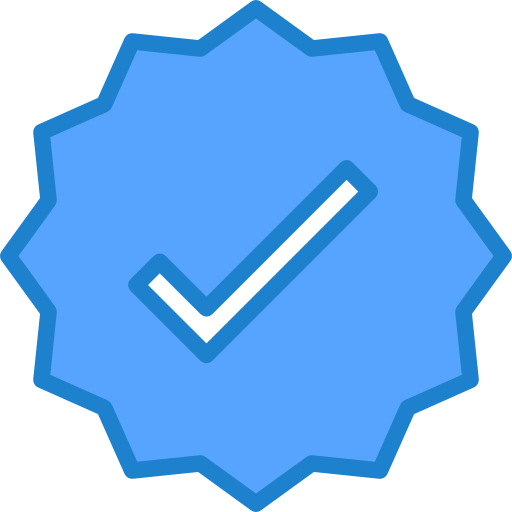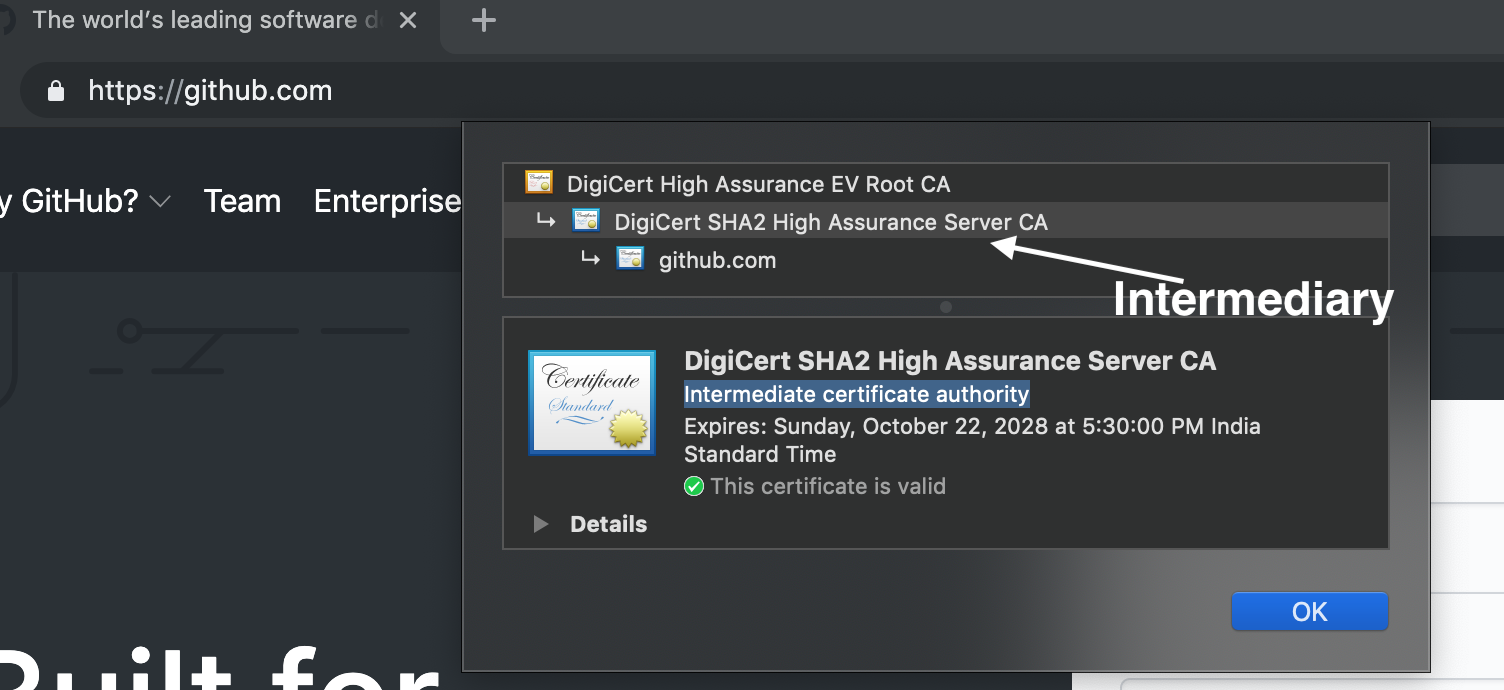18 Apr 2022
•
ios
Failed to prepare device for development
Unfortunately this is a super confusing issue in Xcode iOS environment, especially for those who are new to development. Developers sometimes think this issue has something to do with development environment (certificates, profiles etc.)

Before going to steps in fixing this issue, its wise to save your code changes
Steps to fix this issue. Follow in order.
- Delete derived data
- Xcode -> Product -> Clean Build Folder
- Xcode -> Preferences -> Locations -> Derived Data -> Delete folder with your workspace name
- Unplug your iPhone/iPad
- Restart Xcode
- Connect your iPhone
- and try building it again
If above doesn’t work,
- Repeat all the steps above
- Restart your mac
- Restart your iPhone/iPad
- and try again
If you still face the error, try re-installing xcode or updating xcode. I hope apple fixes this issue asap.
19 Jun 2020
•
Android
Fixing Failed to validate the certificate chain, error: java.security.cert.CertPathValidatorException: Trust anchor for certification path not found.
There are many reasons why you would get the above error
It could be
- Improperly configured certificate chain in Server
- Self Signed certificate
- Certificate Authority in new or unknown
More details are discussed in https://developer.android.com/training/articles/security-ssl
It will be tempting to write a trust manager to trust all certificate. But beware, you will be rejected in playstore review. The following code will give you safe way to trust your CA (Certificate Authority).
Place your certificate in app/src/main/res/raw folder (raw folder may not exist, so create one). If you have doubt on which certificate to place, open your url in chrome, and take the intermediate one, usually called Intermediate certificate authority. (one above your domain)
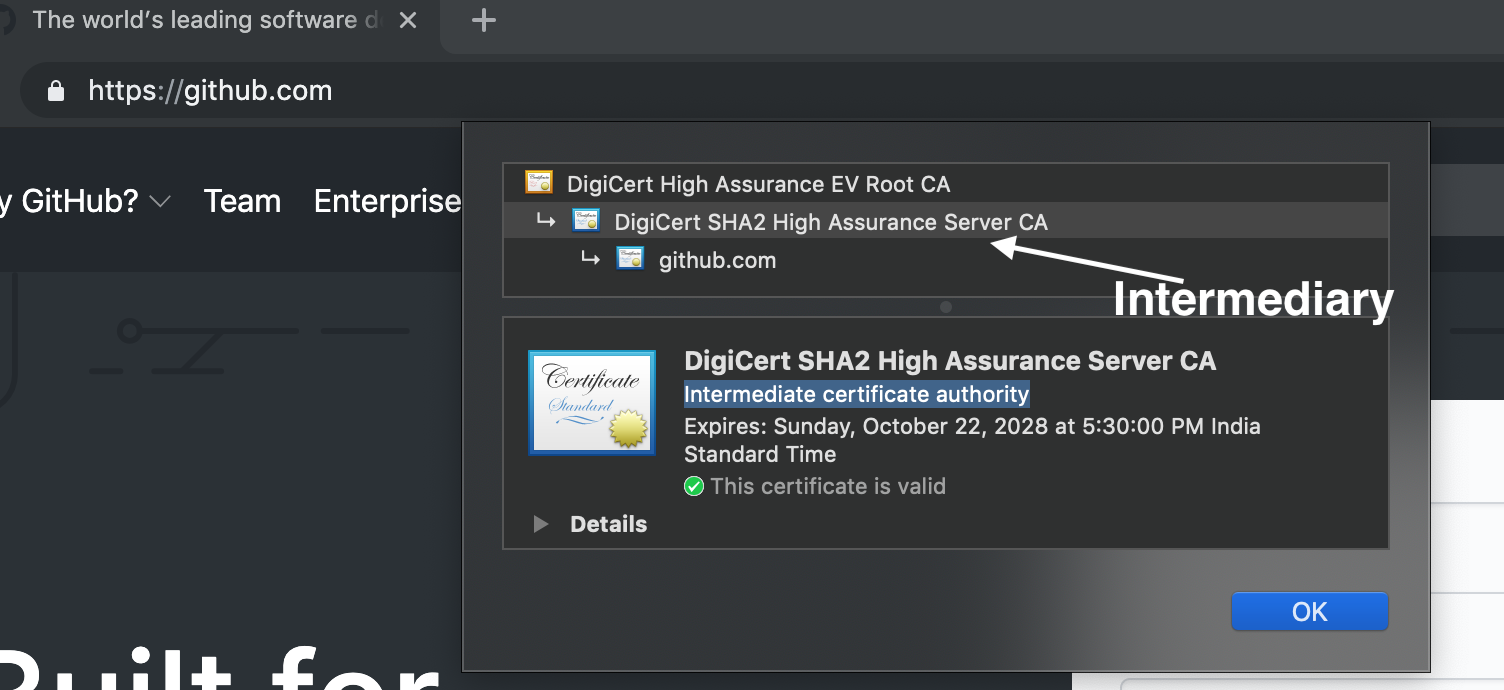
Create a new xml file called -> network_securtiy_config.xml file in app/src/main/res/xml. Paste the following content
<network-security-config>
<base-config>
<trust-anchors>
<!-- Trust preinstalled CAs -->
<certificates src="system" />
<!-- Place your trust certificates here -->
<certificates src="@raw/my_ca" />
</trust-anchors>
</base-config>
</network-security-config>
Thats it. Revalidate your android studio cache and try again. It should work!
18 Jun 2020
•
Ionic
Azure YAML for Ionic Apps
For those who use Ionic Mobile App in Azure cloud, please find the YAML template. If you have any queries or trouble in setting up or for those who require Devops setup for their Ionic apps, feel free to contact me.
YAML file for Android build
Azure Pipeline YAML template for Android build using ionic framework
trigger:
- master
pool:
vmImage: 'macos-latest'
steps:
- task: UseNode@1
inputs:
checkLatest: true
- task: CmdLine@2
inputs:
script: |
echo "Installing ionic"
npm install -g @ionic/cli
cd PROJECT_PATH
npm install
ionic capacitor sync
- task: Gradle@2
inputs:
workingDirectory: 'PROJECT_PATH'
gradleWrapperFile: 'PROJECT_PATH/gradlew'
gradleOptions: '-Xmx3072m'
publishJUnitResults: false
testResultsFiles: '**/TEST-*.xml'
tasks: 'assembleDebug'
YAML file for iOS build
Azure Pipeline YAML template for iOS build using ionic framework
trigger:
- master
pool:
vmImage: 'macos-latest'
steps:
- task: UseNode@1
inputs:
checkLatest: true
- task: CmdLine@2
inputs:
script: |
echo "Installing ionic"
npm install -g @ionic/cli
cd PROJECT_PATH
npm install
ionic capacitor sync
- task: CocoaPods@0
inputs:
workingDirectory: PROJECT_PATH
- task: Xcode@5
inputs:
actions: 'build'
scheme: 'AppName'
sdk: 'iphoneos'
configuration: 'Release'
xcWorkspacePath: 'PROJECT_PATH/AppName.xcworkspace'
xcodeVersion: 'default'
30 Nov 2019
Below is a common error when trying to setup CI/CD using fastlane or raw XcodeBuild/Xcrun command
“error: exportArchive: No “iOS In House” profiles for team” or “error: exportArchive: No “adhoc In House” profiles for team
Fixing it :
1) Easiest way is to make a build archive in Xcode, Export using organizer and Saving it in a folder.
2) Go to the folder, open Export Options.plist and replicate the same in Fastlane - build_app or gym - export options
3) In case of XcodeBuild - Replace the same in Export Options.plist which is provided in XCodeBuild command and try again
4) Make a build, thank me
Fastlane Build Script
build_app(scheme: "Your scheme name",
clean:true,
skip_profile_detection:true,
output_directory:"output path",
codesigning_identity:"Copy this from xcode build settings - Code signing",
export_method: "enterprise",
export_options: {
method:"manual",
provisioningProfiles: {
"com.xxx.xxxxx" => "Copy this from xcode build settings - Provisioning profile"
},
teamID:"Your team ID",
stripSwiftSymbols:false,
signingCertificate:"iPhone Distribution",
thinning:"<none>"
},
)
27 Nov 2019
•
ios
The below post helps you to identify and fix the the mysteriously missing Core Data objects. I have also provided a link, with a working project, where I demonstrate how objects are missing and how it can be fixed.
Checklist for the solution below
- You are getting `<x-coredata: UDID; data: fault>`, despite setting `fetchRequest.returnsObjectsAsFaults = false` and saving the managed object context properly
- Your Objects and Relationships are available in first run and is missing once you restart/relaunch the app Or sometimes few objects and relationships are randomly available and starts missing in subsequent runs
- You dont have any other errors while saving the managed object context
- The objects are missing where you dont have an inverse relationship and Xcode is also indicating a warning about missing inverse relationship
When does it happen
Most of the cases have similar pattern. Check if it suits you
- A has one to many relationship with B. B doesnt have any inverse relationship
- B’s objects are inserted first and saved to store
- A’s objects are created in context, B’s objects are fetched and is mapped to A
- When you save the context, it would appear A is saved, along with its relationship to B objects
- But when you fetch immediately from Store, you can see A’s relationship to B is missing and you will not be able to access B objects from A
Solution
There are 2 solutions.
1. B should have an inverse relationship to A. ( Recommended if its possible.)
(or)
2. Ensure that A object is first saved to store, as soon as its created.
- Now fetch A’s object and map it to existing B objects and save it to store.
- When you fetch/refresh A’s object, you will be able to access B objects despite not having an inverse relationship
Projects in this repo
There are 2 projects in my repo to demonstrate the above solution
1. OneToMany-NotWorking - to demonstrate why its not working
1. OneToMany-Working - to demonstrate how to make it working
Citation
Please provide citation to this repo in stackoverflow or wherever required.